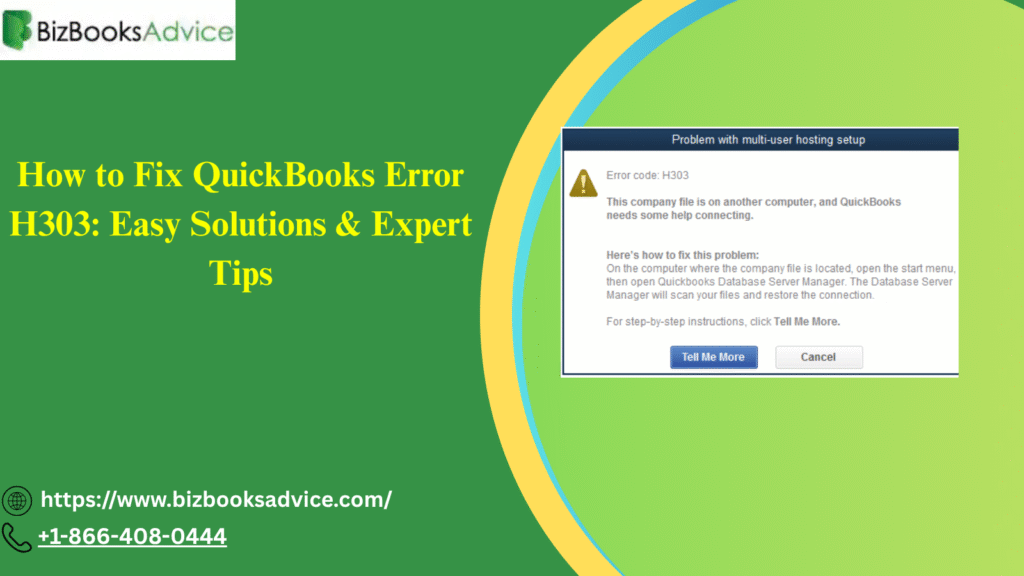QuickBooks users often encounter error codes that disrupt their workflow. One such common and frustrating error is QuickBooks Error H303. This error typically appears when QuickBooks is unable to establish a connection to the company file located on another computer over the network, particularly in multi-user mode. This article will guide you through understanding the causes of this error and several proven solutions to fix it quickly and effectively.
What Causes QuickBooks Error H303?
QuickBooks Error H303 arises from communication issues between the host server (where the company file is stored) and the client workstations trying to access it. Common causes include:
-
Incorrect multi-user hosting settings — when multiple computers are configured improperly to access company files.
-
Damaged or corrupt Network Data (.ND) files and Transaction Log (.TLG) files associated with QuickBooks.
-
Firewall or security software blocking QuickBooks communication ports.
-
The QuickBooks Database Server Manager or QBCF Monitor service not running on the host system.
-
Network connectivity issues or incorrect IP addresses assigned to servers or systems.
-
Hosting the company file via system IP address instead of the server name.
-
Incorrect DNS configurations or broken network connections.
How to Fix QuickBooks Error H303: 7 Effective Solutions
Follow these step-by-step fixes in order to resolve the error and restore multi-user access:
1. Verify QuickBooks Hosting Settings
-
Open QuickBooks on each workstation.
-
Go to File > Utilities.
-
If you see Stop Hosting Multi-User Access on a workstation, click it to disable hosting there.
-
On your main server computer, open QuickBooks and ensure Host Multi-User Access is enabled under File > Utilities.
-
Restart QuickBooks on all machines before trying to access the company file again.
2. Run QuickBooks File Doctor Tool
-
Download the QuickBooks Tool Hub from Intuit’s official site.
-
Open it and select Company File Issues.
-
Run the QuickBooks File Doctor tool—this will detect and repair company file and network errors.
-
After completion, try accessing the company file again.
3. Check Your Firewall and Security Settings
-
Allow QuickBooks programs and ports (e.g., port 8019, 56728-56731) through your Windows Firewall or any third-party antivirus/firewall software.
-
Add exceptions for QuickBooks processes such as QBW32.exe and QBDBMgrN.exe.
-
Restart the computer after changes are made to ensure proper application.
4. Restart QuickBooks Database Server Manager
-
On the server hosting the company file, open the QuickBooks Database Server Manager.
-
Go to the Scan Folders tab and add the folder where the company files are saved.
-
Click Start Scan to refresh the database server manager.
-
This helps rebuild network data files (.ND) that are essential for multi-user access.
5. Rename the .ND and .TLG Files
-
Navigate to the folder where your company file is saved.
-
Look for files with the same name as your company file but extensions .ND and .TLG.
-
Rename them (e.g., CompanyName.nd to CompanyName.nd.old).
-
Restart QuickBooks; it will create fresh network data files automatically.
6. Use the Server’s IP Address Correctly
-
Avoid using the system IP address to access the company file.
-
Make sure to connect using the server’s hostname.
-
Confirm all systems are on the same network workgroup and subnet.
7. Update QuickBooks to the Latest Version
-
Running outdated versions on any machine can cause compatibility issues.
-
Go to Help > Update QuickBooks Desktop and install any available updates.
-
Restart your system after the update.
Conclusion
Encountering QuickBooks Error H303 can be frustrating, especially when it disrupts your ability to work in multi-user mode. However, by methodically following the troubleshooting steps—verifying hosting settings, running QuickBooks File Doctor, adjusting firewall configurations, and ensuring your QuickBooks software is up-to-date—you can resolve this issue effectively. Remember, maintaining proper network settings and hosting configurations is key to seamless multi-user collaboration.
FAQs
Q1: What does QuickBooks Error H303 mean?
A1: It indicates a problem in establishing a connection to the company file in a multi-user setup, caused by network, hosting, or firewall issues.
Q2: Can I fix QuickBooks Error H303 without technical knowledge?
A2: Yes, many fixes like verifying hosting settings or running QuickBooks File Doctor are user-friendly with guided steps.
Q3: Will renaming the .ND file delete my company data?
A3: No, renaming the .ND file forces QuickBooks to create a new one without affecting your actual company data.
Read More:- QuickBooks Error H303: How to Fix Multi-User Hosting Issue Quickly