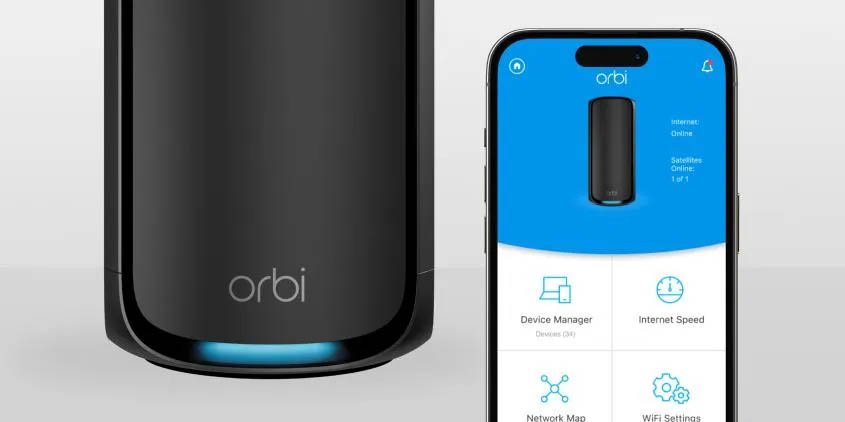If you’ve owned a Netgear Orbi system for a while, you’ve probably seen your satellite flash different colors and thought, okay… what’s it trying to tell me now? Those little LEDs aren’t just there for show. They’re actually status indicators — and if you know what each Orbi satellite color means, you can figure out what’s wrong (or right) with your network in seconds.
I’ve spent enough time setting up, resetting, and swearing at these things to know how those lights can either save you or drive you nuts. So let’s go over what each color means, what’s happening behind it, and how to fix it when it’s not the color you want to see.
First, Quick Rundown: Orbi’s Color Codes Aren’t Random
Every Orbi satellite color is basically a status update. Think of it as the satellite’s way of saying, “Hey, here’s what I’m doing right now.”
But here’s where it gets tricky — Orbi satellites don’t keep the light on all the time. The ring glows only during setup, syncing, firmware updates, or when there’s a problem. So if your light goes off completely after setup, that’s actually good news. It means everything’s fine and connected.
Now let’s decode the colors.
Blue Light — The “All Good” Signal
When you see a solid blue light, it means your satellite is perfectly synced with your main Orbi router. It’s the sign you want to see after setup.
If you just finished syncing and get that blue ring for about 10 seconds, congrats. That’s Orbi’s way of saying, “Connection looks solid.” After that, it turns off automatically.
If the blue light stays on, that’s unusual. It should fade out. If it doesn’t, try rebooting the satellite — unplug it for 30 seconds, then plug it back in. Usually fixes it.
Magenta (or Pinkish Purple) — Trouble in Paradise
This is the one that makes people panic. The magenta light means your satellite isn’t talking to the main router. Basically, it’s lost connection.
Sometimes it’s just temporary, like after a power outage or router reboot. Other times, it means your satellite is too far away or the pairing failed.
Fix:
- Move the satellite closer to the router (start within 10 feet).
- Press the Sync button on both devices again.
- Wait for the lights to change — blue is good, amber is okay, magenta is bad.
If it keeps flashing magenta after all that, do a quick reset (hold the reset button for about 10 seconds) and set it up again from scratch.
Annoying, yes. But it usually sorts the issue.
Amber or Orange — Weak Connection
A solid amber/orange light means the satellite is connected to your router, but the signal’s weak. It’s like saying, “Yeah, I can hear you… barely.”
The connection works, but you’ll probably notice slower speeds or lag spikes.
Fix: Move the satellite halfway between your router and the area you’re trying to cover. Avoid thick walls, microwaves, or metal furniture between them. Re-sync once you’ve repositioned it. If you get blue afterward, perfect. If it stays amber, you might need a third satellite or a better spot.
White Light — Powering Up or Resetting
A white light means the satellite is either booting up, resetting, or updating firmware. If it’s pulsing, it’s in the middle of starting or syncing.
If it’s been solid white for over two minutes, something’s off — maybe a failed update or stuck boot loop.
Fix: Unplug the power for a minute, plug it back in, and wait. Still stuck? Hold the reset button till the white light blinks again and redo the setup. Don’t interrupt it during firmware updates — you’ll risk corrupting it.
No Light at All — Don’t Freak Out
When there’s no light, it’s not broken. It usually means it’s connected and working fine. Orbi turns the LEDs off during normal operation to avoid glowing all day and night.
You can check the connection anytime using the Orbi app — it’ll show if the satellite is online.
Extra Notes for WiFi Nerds (Or Curious Folks)
If you’re running the newer Orbi WiFi 6 models, the colors are the same but the timing feels a bit shorter. Firmware updates sometimes tweak how long the light stays on. Also, if you’re connecting satellites wirelessly vs. via Ethernet, you might see amber more often, especially in bigger houses or older walls.
For wired backhaul users, you’ll almost never see magenta unless your cable’s unplugged or dead. So, if your Orbi satellite color suddenly turns magenta even when wired, check your Ethernet cable first — don’t assume it’s the satellite.
Pro Tip: Always Update Your Firmware
I can’t stress this enough — outdated firmware is the silent killer of Orbi performance. It messes with syncing, LEDs, and stability. Log into the Orbi app or web interface, go to Firmware Update, and check both router and satellites. It’s boring but worth it.
After updates, lights may flicker white or blue for a bit — don’t touch anything till it’s done.
Final Thoughts
Once you understand the Orbi satellite colors, troubleshooting gets way easier. You’ll stop guessing and start actually knowing what’s going on.
- Blue = great.
- Amber = okay, but not perfect.
- Magenta = something’s wrong.
- White = startup/reset.
- No light = normal.
It’s honestly one of those “once you get it, you get it” things. The LEDs tell you everything — you just need to learn the language.
So next time your satellite flashes some weird color in the middle of the night, don’t panic. Just breathe, check what it means, and fix it. Once you’ve done it once or twice, you’ll feel like a network pro — or at least someone who finally understands what those tiny lights are trying to say.