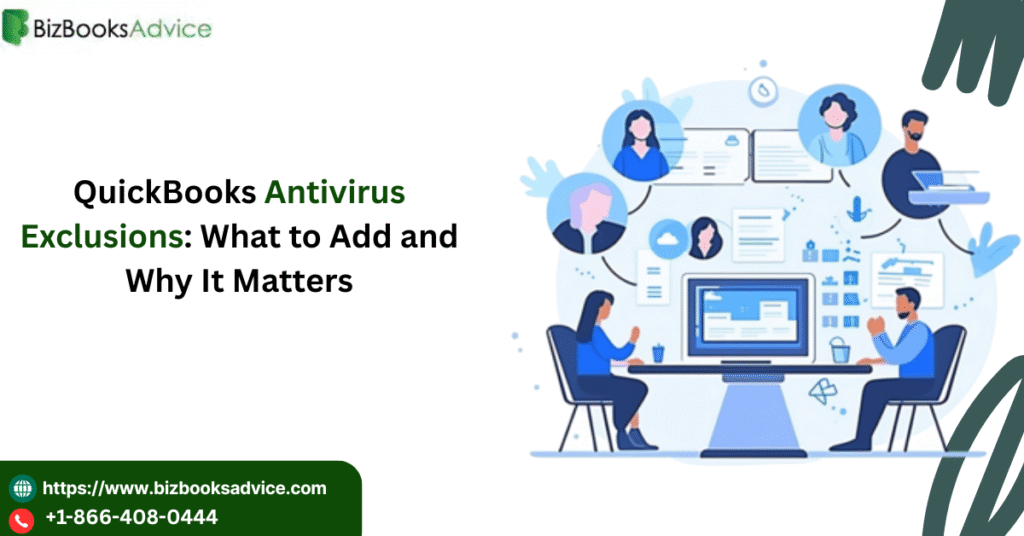QuickBooks is one of the most trusted accounting tools used by small businesses and professionals around the world. However, like many software programs, QuickBooks can sometimes conflict with third-party antivirus programs. If your antivirus software mistakenly flags QuickBooks files as threats, it can slow down performance, block essential features, or prevent the software from opening altogether.
To prevent this, you should create QuickBooks antivirus exclusions. This article explains what exclusions are, why they matter, and which QuickBooks files and folders you should add to your antivirus’s exception list.
![Stop hurting yourself: Adding antivirus exclusions? Are you opening too many holes in your defense? Using the correct system env variables[Part 2 of 2] – Yong Rhee's blog](https://yongrhee.wordpress.com/wp-content/uploads/2020/06/image_thumb-1.png)
Why You Need Antivirus Exclusions for QuickBooks
Antivirus programs are designed to protect your system by blocking or quarantining suspicious files. Unfortunately, many QuickBooks files—especially those handling network communication, databases, or system access—may be incorrectly flagged as suspicious.
Here are some common problems users face when antivirus programs interfere with QuickBooks:
-
QuickBooks won’t open or crashes unexpectedly
-
Company files become inaccessible or load slowly
-
Multi-user mode fails to connect
-
Errors such as H202, H505, or 6000 series appear
-
Network connectivity to the QuickBooks Database Server is blocked
To ensure QuickBooks runs smoothly without compromising your system’s security, you need to configure your antivirus to exclude QuickBooks-related files and folders from its active scans.
What Are Antivirus Exclusions?
Antivirus exclusions are exceptions you set within your antivirus software that prevent specific files, folders, or applications from being scanned, blocked, or quarantined.
When you add QuickBooks to the exclusions list, you are telling your antivirus program to trust these files and not interfere with them. This allows QuickBooks to function correctly without security software causing disruptions.
Which QuickBooks Files and Folders Should Be Excluded?
Here’s a list of commonly recommended QuickBooks files and folders to exclude from antivirus scanning. This list may vary depending on your version of QuickBooks (Desktop Pro, Premier, Enterprise, etc.), but the general paths are consistent.
Folders to Exclude
-
QuickBooks Program Folder
or
-
Common Files Folder
-
QuickBooks Components Folder
-
QuickBooks Database Server Manager Folder (for multi-user setups)
-
Company File Location
Wherever your company files are stored (e.g., shared folder or mapped drive like Q:CompanyFiles)
🔹 Files to Exclude
-
QBDBMgrN.exe – QuickBooks Database Server Manager
-
QBW32.exe – QuickBooks Desktop application
-
IntuitSyncManager.exe – Intuit Sync Manager
-
QBUpdate.exe – QuickBooks update utility
-
DBManagerExe.exe – Database Manager
-
FileMovementExe.exe – File Movement Service
-
AutoBackupExe.exe – Auto Backup Utility
-
QBCFMonitorService.exe – QuickBooks Company File Monitor
-
QBServerUtilityMgr.exe – Server Utility Manager
-
QBGDSPlugin.exe – General Data Sync Plugin
Tip: Some files may be located in the
C:WindowsSystem32folder or within ProgramData directories. Always double-check file paths before excluding.Red More:- QuickBooks Desktop Update Loop Issue
How to Add QuickBooks Exclusions in Your Antivirus Software
The exact process will vary depending on the antivirus program you’re using. However, the basic steps are usually similar across platforms.
General Steps to Add Exclusions:
-
Open your antivirus or internet security program
-
Navigate to Settings, Options, or Advanced Settings
-
Find the section for Exclusions, Exceptions, or Trusted Files
-
Click Add or Browse
-
Add each QuickBooks file or folder path listed above
-
Save the changes and restart your computer (if prompted)
Examples: Antivirus Exclusion Steps for Popular Antivirus Software
Windows Defender (Microsoft Defender)
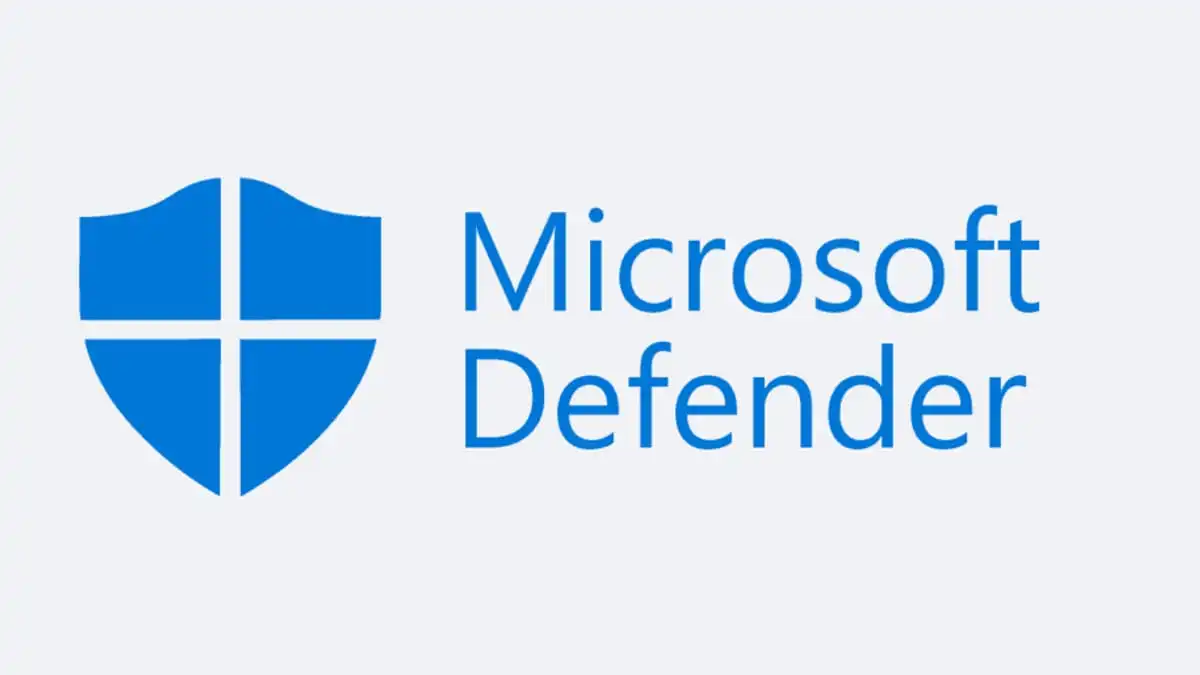
-
Open Windows Security
-
Click on Virus & Threat Protection
-
Scroll to Virus & threat protection settings
-
Click Manage settings
-
Scroll to Exclusions and click Add or remove exclusions
-
Click Add an exclusion and choose File or Folder
-
Select the relevant QuickBooks file/folder
Norton Antivirus

-
Open Norton
-
Click on Settings > Antivirus
-
Go to Scans and Risks
-
Scroll to Exclusions / Low Risks
-
Click Configure [+] next to “Items to Exclude”
-
Add QuickBooks paths manually
McAfee

-
Open McAfee
-
Go to Real-Time Scanning
-
Click Excluded Files
-
Choose to Add File or Add Folder
-
Browse and add the necessary QuickBooks paths
Does Adding Exclusions Lower Your Security?
A common concern is whether adding antivirus exclusions weakens your computer’s security. The short answer: not if done correctly.
Only exclude verified, trusted QuickBooks files—nothing else. As long as you avoid excluding entire drives or unknown files, your antivirus will still protect your system from other threats.
In fact, setting exclusions for legitimate software like QuickBooks improves performance and reliability without sacrificing safety.
When Should You Set These Exclusions?
You should configure antivirus exclusions:
-
Right after installing QuickBooks
-
When switching to a new antivirus program
-
If you start getting errors or crashes in QuickBooks
-
During multi-user setup with QuickBooks Database Server Manager
Proactively setting exclusions can help you avoid hours of troubleshooting later.
Learn More:- proarticle.adseon.xyz
Final Thoughts
Setting up QuickBooks antivirus exclusions is a vital step to ensure your accounting software runs without interruption. While antivirus software is essential for protecting your system, it should never interfere with trusted applications like QuickBooks.
1. Why does my antivirus block QuickBooks files?
Antivirus software is designed to protect your system by scanning and blocking potentially harmful files. However, some of QuickBooks’ files and components, like network-related services or database files, can sometimes be mistakenly flagged as threats by antivirus programs. This results in issues such as QuickBooks not opening, error messages, or slow performance. Setting antivirus exclusions for QuickBooks files and folders ensures these files are trusted and not mistakenly blocked by your antivirus.
2. How do I add QuickBooks exclusions in Norton Antivirus?
To add exclusions in Norton Antivirus, follow these steps:
-
Open Norton and go to Settings.
-
Click Antivirus, then go to Scans and Risks.
-
Under Exclusions/Low Risks, click Configure [+] next to “Items to Exclude”.
-
Click Add File or Add Folder and select the relevant QuickBooks files or folders.
-
Save the changes and restart your computer if necessary.
This will allow Norton to exclude QuickBooks files from scanning, preventing potential conflicts.
3. Will adding QuickBooks exclusions reduce my computer’s security?
No, adding exclusions for trusted QuickBooks files will not compromise your security if done properly. By excluding specific QuickBooks files, you’re ensuring the antivirus doesn’t mistakenly block necessary components for QuickBooks to function. However, be cautious—only exclude QuickBooks-related files. Excluding system files or unknown applications can expose your computer to security risks. Always verify that the files you’re excluding are legitimate and related to QuickBooks.